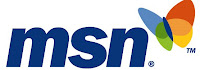Many people had ever face: USB problems. Well, below you can read it and how to resolve this problem.
Many people had ever face: USB problems. Well, below you can read it and how to resolve this problem.USB Problems
The two main causes:
* 1. The installation of a USB device is done in the wrong order. Unlike with non-USB devices you connect USB peripherals to your computer first and then the software / drivers installed. A reinstalling solves the problem.
* 2. There is something wrong with your USB setup. The USB host or one of the USB devices do not comply fully with the USB standard.
The first question you should ask is: is the after installing a USB device, or was the problem that even if present? If the answer to this question: this only arose after installing a USB device, then I refer you to another piece from this article. Were there previously even though problems with USB peripherals, runing the following mentioned methods will help resolve this computer problems
Note: You must be logged in with an administrator account to hardware settings.
Problems after installation
1. If other USB devices, including a USB hub connected to your computer, delete it. Then close the USB device that you want to install directly to a USB port on your computer and run the installation. When the is successful now is probably the problem that the bandwidth of energy is too high or too low. If the installation fails, go to step 2.
Solutions:
* Connect all USB devices. Go to Device Manager (make a right-click My Computer, choose Properties, Hardware tab, take it and click the Device Manager button). Press + to USB controllers, create a right-click USB Root, choose Properties, take the Power Management tab and uncheck "Allow the computer to turn off this device to save power. Apply this also in other present-head USB hubs in Device Manager.
* If you use a USB hub and / or a USB device without its own power supply, connect the device to install the hub, but on a free USB port.
2. If the install is the only device connected USB device, but the computer installation still fails, turn the device on and off. Restart the computer or try the software for the device to install. Also you must check whether you have the latest firmware of the device. Does it yet, go to Step 3.
3. There may be a compatibilities problem with other USB hardware.
Solutions:
* Remove all other USB devices. And make them one by one again to find out which device is causing the problem. If you've found the device, uninstall and then reinstall this device.
* If the problem persists, restart the computer in Safe Mode. Research in Device Manager for unknown devices and / or duplicate entries of the same device. Remove everything that looks suspicious. As long as the deleted devices but are called genuine devices, Windows will restart it to reinstall.
* Finally, you might have accidentally used the wrong cable to connect the USB device. Use the cable provided with the USB device.
* Will the device or on another system? And have you tried all the above points, then the problem may still have to install to connect your new USB device. See also the next section solutions.
USB installation problem
If you have had problems with USB devices before you install a new device, you can do following things to troubleshoot the problem.
I. USB is only supported by Windows 98/ME/2000 and XP. Not by Windows 95 and NT.
II. Make sure that Microsoft Windows Xp or Windows has the latest updates.
III. Check in Device Manager or a USB host device is present. If the host device unknown, try to reinstall. Is there any USB host device present, then probably the BIOS settings for USB are not correct or is outdated BIOS version.
IV. If the Host is present but not functioning properly, can and that it is a known problem on the USB setup in combination with, for example former VIA chips or AMD motherboard. If you stil face any problems then avail online computer help
Related News and Articles
Underlying Importance of Computer Support
Features of Online Computer Support
Online Computer Repair Services
Online Microsoft Support